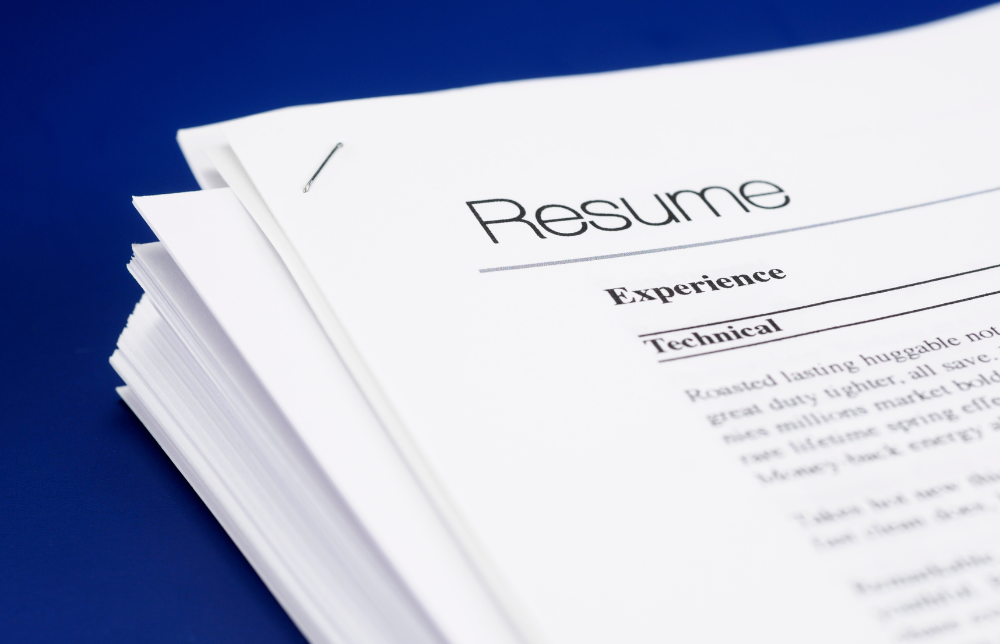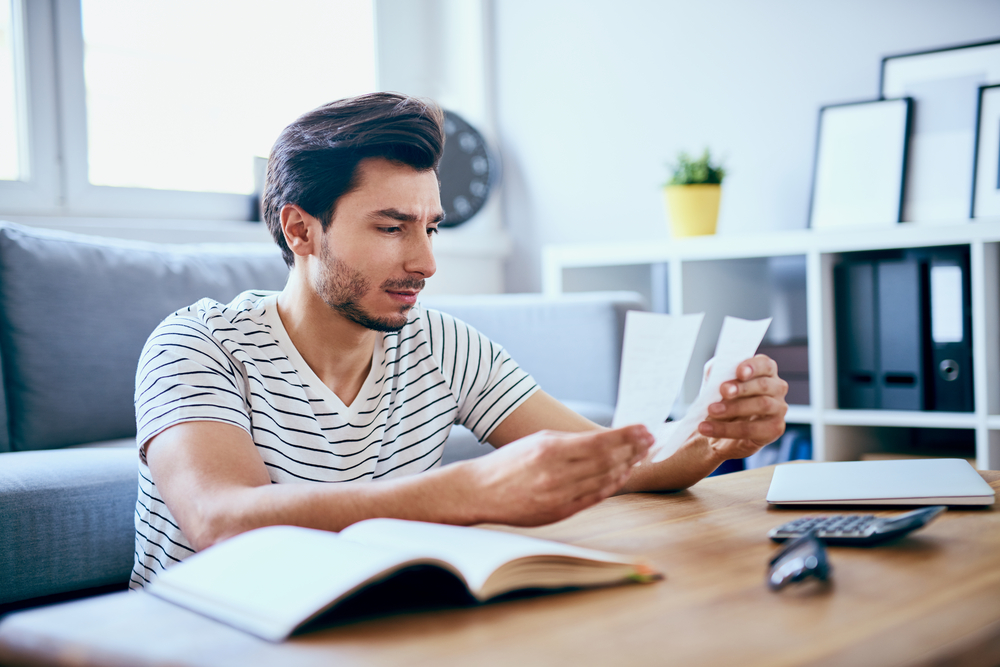Video conferencing etiquette: how to ensure your team is getting the most from virtual meetings
Video Conference is the new normal In today’s pandemic-stricken world, businesses globally are relying heavily on video conferencing tools like Zoom to maintain business continuity and keep remote employees productive ...

Video Conference is the new normal
In today’s pandemic-stricken world, businesses globally are relying heavily on video conferencing tools like Zoom to maintain business continuity and keep remote employees productive and engaged. We are lucky that we can stay connected virtually at a time when work-from-home is mandated.
However, because this “new normal” of remote-first working came about without much warning, many teams are communicating virtually for the first time and are not utilising virtual meeting tools to maximum effect.
Tips for Zoom Conferencing
Virtual communication virtually brings with it new considerations – a certain kind of etiquette. To help you communicate effectively, we have listed 7 best practice Zoom tips below, including what to do and what not to do. Follow these tips to ensure your meetings are as productive as possible:
1. Muting your microphone is polite
“Not muting your microphone is the new ‘reply all’” – Anonymous
Imagine this: you are on a Zoom call with five other colleagues. You are talking about your progress on a project, and you need assistance/guidance from the other members of your team. While you’re talking, one of your team members is typing loudly on their computer; another team member has noisy children in the room with them; and another team member is slurping their cup of tea. Although all team members have their eyes on you and look like they are listening to what you are saying, you feel put off and lose your train of thought – the background noise is too distracting. However, if all “noisy” team members muted their microphones while you spoke, you would feel as if your voice was being heard. The stage would be yours, as it were.
We are used to communicating face-to-face in the physical vicinity of one another – we have been doing it all our lives. However, communicating virtually is trickier; when microphones unknowingly pick up background noises, it can come across as rude to a person on the other end of the call. Therefore, when it is someone’s time to talk, it is courteous to mute your microphone, as if to say, “go ahead – we are all ears!”
Top tip #1: Hold down the space bar to temporarily unmute yourself – just like a walkie-talkie!
Top tip #2: React with a “thumbs up” or “clapping” emoji to share your praise/agreement without using words. Simply click on the Reactions tab on the bottom right to send an emoji for 5 seconds.
Tip for hosts: “Mute all participants upon entry” is a handy setting to enable, when you’re the host.
To learn how to ensure your video conferences are secure, click here.
2. Save your food for afterwards
You wouldn’t ordinarily bring your lunch into a meeting room in the office – it’s impolite. The same rule should apply during a virtual meeting. It is distracting to others (especially if the microphone is unmuted) and is not appropriate when discussing important matters. Save your snacking for after-work “happy hour” get-togethers.
3. Stay engaged, always
When you are on a video call, it’s important that you remain engaged and present. It’s tempting to look at other things such as emails on your computer screen when people are talking, as no one else can see your screen (unless you are sharing it), but it is still obvious to others on the call.
To instil confidence in the person who is talking, you should give them your undivided attention, and communicate non-verbal cues to reassure them you are listening to them. Not only is this polite, but it is way more productive as information is not falling on deaf ears.
4. Be on time to your meetings
Although people may have more spare time on their hands since switching from office-based working to remote working (mainly due to the lack of a commute), it doesn’t mean that time isn’t still precious. Be respectful of people’s time and busy schedules by being on time to virtual meetings.
Click on the Zoom link a minute or two before the meeting is due to start and wait for the host to commence the meeting. This way, you can kick off on-time, and resources are not wasted.
Tip: set calendar reminders 10-30 minutes before a meeting so you are not caught out!
5. Check your surroundings before your meeting
One positive of remote working is that you are not expected to be chained to your desk – you can change your surroundings as much as you like. One day you might sit at the kitchen table; the next day you might be comfier on the sofa; and the next you may find working in your garden more inspiring.
Wherever you set up office for the day, be sure to consider what others may be able to see in the background – some backgrounds/rooms may be NSFW (e.g. messy bedrooms, piles of clothes, children playing, bad lighting, etc.). You may even want to warn your family/housemates ahead of time that you are due to have a meeting.
An easy – and fun – way to get around a less-than-appropriate background is to utilise Zoom’s Virtual Background feature, which acts as a green screen. To use this feature, follow the below steps:
- Open the Zoom app.
- Click your profile in the top right corner, and then click Settings.
- Click Virtual Background, and then click on one of the default backgrounds or upload one of your own images.
6. Test run your equipment
Leading on from the previous point, test run your equipment prior to any meeting. Check that your headphones/speakers and microphone are working and that you can hear people and they can hear you. You can test this on the Zoom app under Settings. Troubleshooting technical glitches before a meeting starts will save a lot of time – and a lot of “Can you hear me?”.
Also, it’s wise to check the privacy and security of your Zoom meetings.
7. Small talk is important!
Humans are used to small talk – especially in the office. We may not like it, but it is an important part of person-to-person communication and should not be lost when communicating virtually because it helps to establish strong working relationships.
Therefore, when joining a Zoom meeting, it’s important to spend a couple of minutes checking in with other team members and asking them how they are and non-work-related questions. Maintaining bonds is more crucial than ever when teams are physically distanced, and will help to maintain the “normal” in this wholly abnormal situation.
8. Outline the agenda, and end with a recap
Miles in-between teams; technical glitches; at-home disruptions – no one said communicating virtually was a walk in the park. To help teams reach full productivity, the meeting host should outline the meeting agenda at the beginning of the meeting to reinforce the intention and to focus the discussion. An agenda can also ensure that everyone has a chance to talk – an important consideration for quieter or more introverted team members who might otherwise be drowned out by the more boisterous members of the team. The host should also recap the discussion at the end of the meeting and highlight any actions.
It may even be helpful for the meeting agenda to be displayed in written word on a PowerPoint document, which is possible if a team member shares their screen. To share your screen, click the Share Screen icon on the toolbar at the bottom. You will then have the option of sharing the just the windows you have open, or your whole desktop. To stop sharing your screen, simply hit the Stop Sharing icon.
Side-by-side mode is useful when a team member is talking through contents on their screen, or if a presenter is talking through a webinar. To active side-by-side mode, simply click on View Options and then click Side-By-Side to view the speaker and the screen being shared.
Top tip: You also have the option of recording a meeting so that you can go back to it at a later date. To record a meeting, simply start the meeting as the host, click Record on the toolbar, and then click Pause/Stop to end the recording.
With these tips you and your team can become masters of video conferencing and maintain maximum engagement and productivity.
When working remotely and communicating via video tools like Zoom, high-quality communication shouldn’t be compromised. In fact, collaboration and corporate culture is more important than ever before, which is why ELMO Cloud HR & Payroll has recently launched ELMO Connect.
This new module offers instant messaging functionality and integration with Zoom video conferencing. ELMO Connect delivers rapid benefits to your workforce without needing to invest in complex and time-consuming integrations. Team communication and collaboration can occur from within ELMO’s cloud-based, integrated HR and payroll suite, from the same place that employees make leave applications, undertake their learning activities, and complete their performance appraisals. To discover how ELMO Connect can assist your organisation, contact us.
 HR Core
HR Core